Adding pre-defined reply buttons to your WhatsApp messages makes it incredibly easy for customers to respond, and this significantly boosts your response rates. These buttons are perfect for all sorts of situations:
- Need a customer to call you? Send a button that initiates a voice call with just one tap.
- Want to send someone to a webpage? Use a link button that opens their browser and takes them straight to a specific page.
- Looking for more positive reviews? After a successful transaction, send a “Rate your experience” option to encourage feedback.
WhatsApp Business Buttons are interactive, and allow your customers make decisions and take action instantly. The result? A quicker, more convenient experience for them, and more conversions for you.
In this blog, we’ll explore the types of buttons available, how they work, and the best ways to use them to your advantage.
Types of WhatsApp Business Buttons
There are two main types of WhatsApp interactive buttons to choose from when you’re setting up your message templates:
1. WhatsApp Call to Action Buttons
Use WhatsApp Call to Action buttons to send customers directly to your website or connect them with your contact centre.
These button templates can have up to two buttons, and they support these actions:
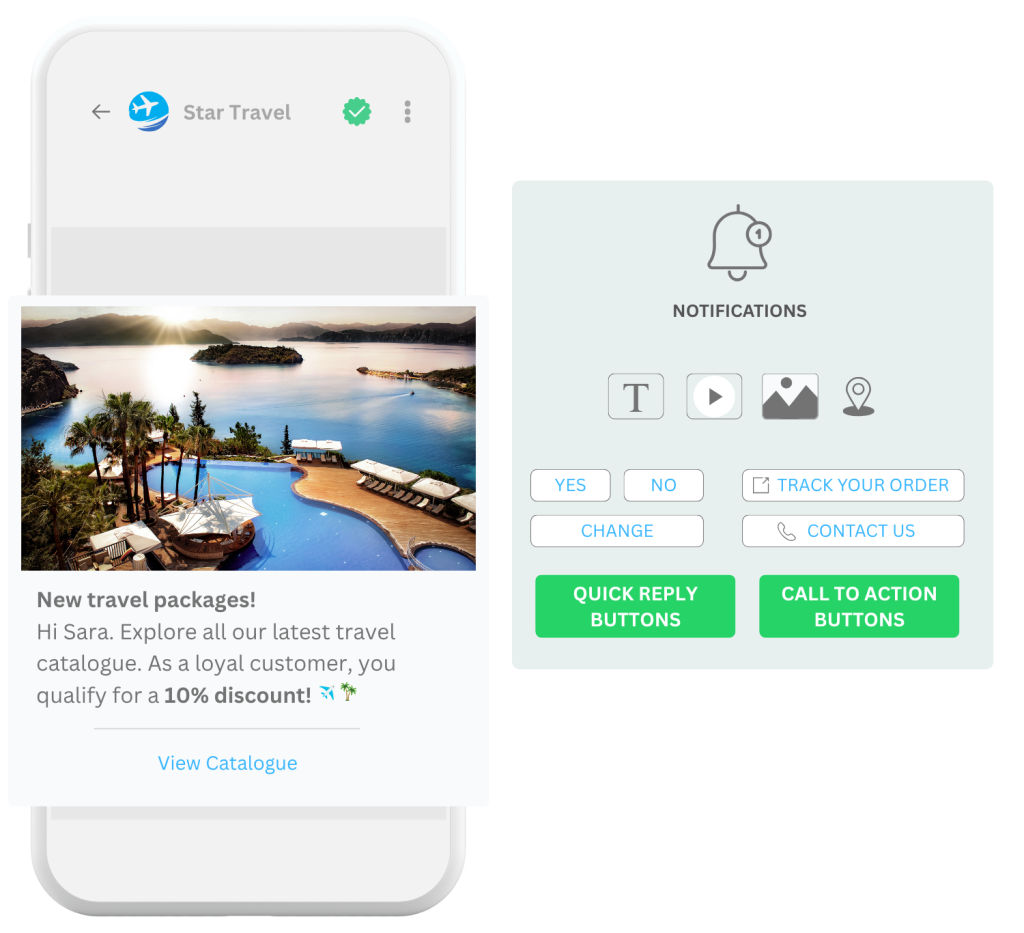
- Call phone number: Let your customers call your support team with just one tap.
- Visit website: Send customers to a specific page on your website. You can use either a fixed link or a dynamic one that changes based on the message.
2. WhatsApp quick-reply buttons
You can also use predefined WhatsApp quick reply buttons to get instant responses from your customers.
Quick reply button templates allow for up to three buttons in a single message, and the text for each button is always predefined (with a maximum of 20 characters).
These buttons also let you track responses and react accordingly. For example, if you send a notification about a new product, you could offer quick reply options like:
- Tell me more
- Schedule appointment
- Not interested thanks
This way, you can automatically group customers based on their interest level and follow up appropriately.
Using WhatsApp Business Buttons
WhatsApp’s interactive buttons are a powerful feature of the WhatsApp Business Platform. You can include these buttons in template messages, but remember, these templates need to be submitted to Meta for approval. Make sure you follow Meta’s guidelines for message templates closely to give yours the best chance of getting approved.
Buttons can also be used in messages sent to individual customers who have contacted your business via WhatsApp within the past 24 hours. This means if they’ve replied to one of your templated messages or started a chat themselves through one of your entry points, you can use buttons.
For instance, imagine you’ve sent out a special offer for a new product range. If a customer uses a quick reply button in that message to say “Tell me more,” you can then respond within 24 hours with Call-to-Action (CTA) buttons like:
- Shop now
- Call us
- Start a chat
Best practices for using WhatsApp buttons effectively
Choose the Right Button Type for the Scenario
Selecting the correct button type is crucial for the action you want customers to take.
Use Quick Reply buttons when you need to receive specific data back from the customer to trigger a subsequent action. This could be as simple as a “Yes” or “No” confirmation.
Call-to-Action (CTA) buttons, on the other hand, are designed to direct users to perform an action themselves, like visiting your website or calling a specific number. While you can track if the customer follows through, it’s not a required step for the workflow’s successful completion.
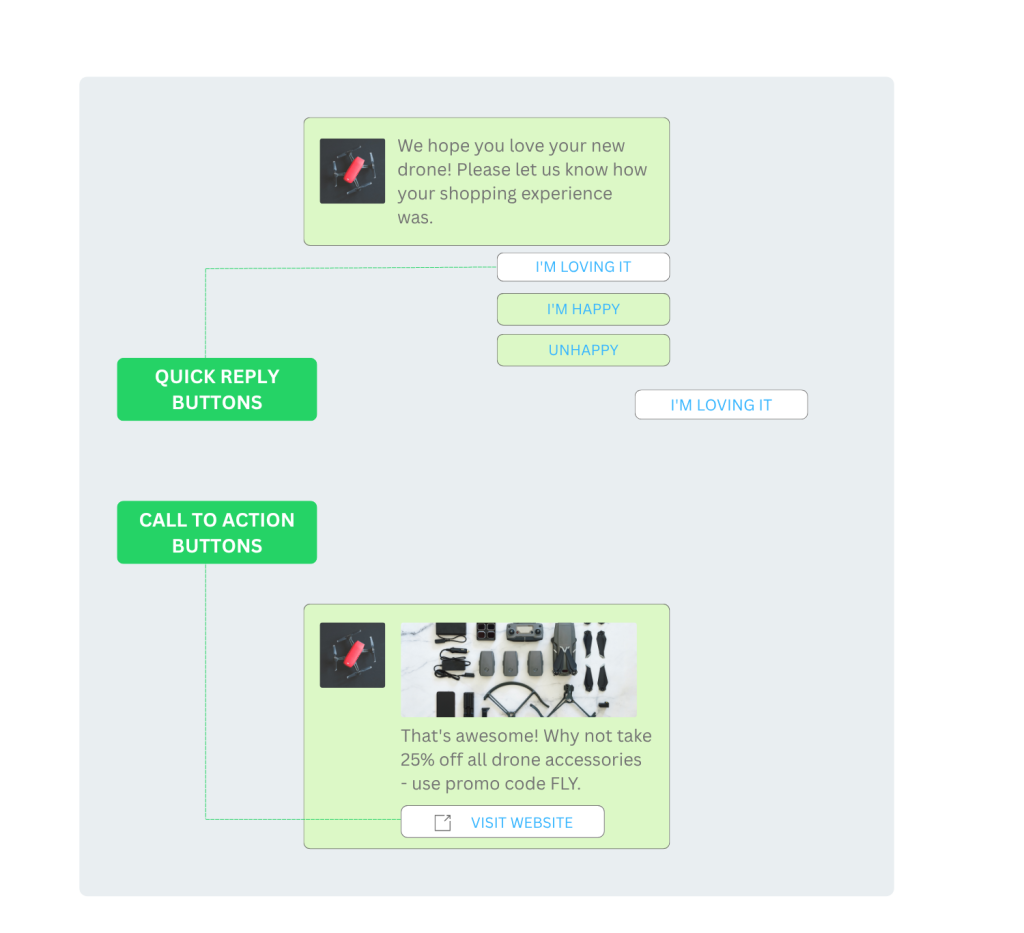
Keep Button Text Short and Clear
Buttons are perfect for straightforward responses, like a simple “Yes” or “No.” If you’re struggling to keep your button text under the 20-character limit, it’s likely a sign that you should consider other options, such as a menu of choices or allowing a free-text response. Remember, each button must clearly indicate its action to avoid any confusion.
Don’t Overdo them
Buttons are a fantastic tool, but it’s important to use them wisely and only for responses where they truly shine. Just like a lengthy voice menu can become frustrating, too many irrelevant buttons might overwhelm your customers and distract them from the main goal of your conversation. A good guideline is to stick to a maximum of three Quick Reply buttons or two Call-to-Action buttons per workflow.
Combine Buttons with Other Features
Instead of relying solely on buttons, consider pairing them with other powerful WhatsApp features. Think about using image carousels, lists of more descriptive options, or quick videos to enrich your communication. The key is to consider your customer’s intent and what they need to achieve their goal efficiently and positively.
Use Personalization Where It Adds Value
Once you’ve got the hang of using buttons, take your strategy a step further by personalizing options based on individual preferences and past conversation history. For an e-commerce business, for example, if a customer consistently selects ‘Next Day Delivery’ at checkout, you could present this as the primary button, with a secondary option like ‘Select another option’. This makes their experience even smoother and more intuitive.
Ensure Accessibility with Diverse Testing
Today’s mobile devices are available in various shapes and sizes, so don’t just test your buttons on a single device. Buttons can look and behave differently depending on whether someone is using an iPad, an Android phone, or another device.
Beyond different devices, you should also test on various screen resolutions. You could inadvertently exclude users who have larger text settings due to impaired eyesight if your buttons don’t adapt well. Thorough testing across diverse devices and settings ensures your buttons are accessible to everyone.
Continue Optimizing
Monitor key metrics like conversions and clicks to ensure your buttons are driving results within your workflows. If possible, collect user feedback – buttons can even help with that! As user preferences and behaviour evolve, having both qualitative and quantitative data on hand will help you make ongoing improvements.
Benefits of WhatsApp interactive buttons
Implementing buttons strategically—while following these best practices—can lead to significant gains.
Boost Response Rates
WhatsApp interactive buttons simplify customer interactions, making it easy to respond to messages or take action with just one click. This convenience leads to higher response rates – and ultimately, more conversions.
Real-Time Customer Service and Support
Clickable buttons transform one-way notifications into instant, two-way conversations – creating a more interactive and engaging customer experience. With just one tap, customers can respond, get the information they need, request support, or complete an action – reducing effort and boosting satisfaction throughout their journey.
Effortless Customer Segmentation
WhatsApp buttons let you track customer responses with ease, making it simple to segment audiences based on their preferences. This allows you to personalize communication on your customers’ preferred channel – enhancing their experience and boosting overall satisfaction.
Tailored Customer Experiences
Detailed customer segmentation allows you to tailor messages to individual needs, creating more relevant and meaningful experiences. The result? Higher engagement and improved customer satisfaction.
Ready to Grow Your Business on WhatsApp? Let’s Go!
WhatsApp is evolving into the go-to platform for seamless business-to-customer communication. By incorporating WhatsApp Business Buttons strategically across your message templates, you enhance every step of the customer journey with clearer, more effective messaging. Strengthen lasting customer relationships using this powerful feature of the WhatsApp Business Platform.

